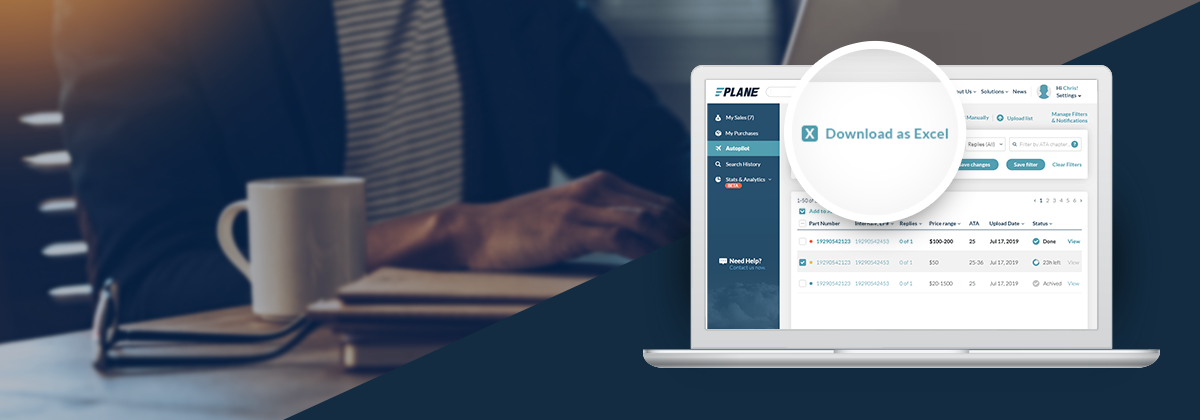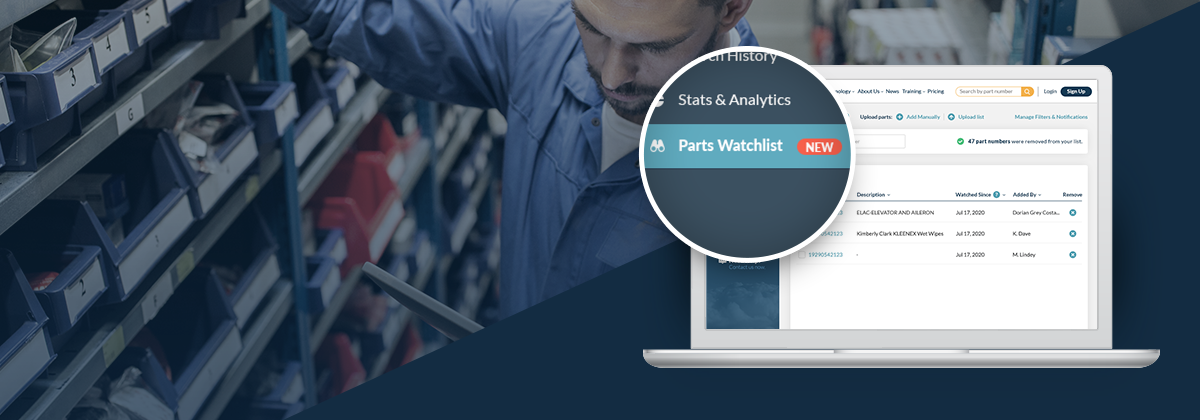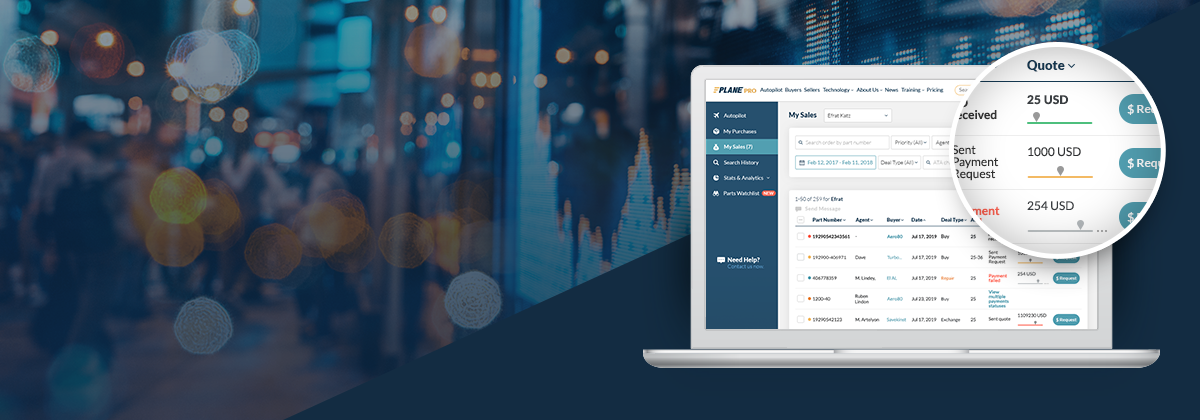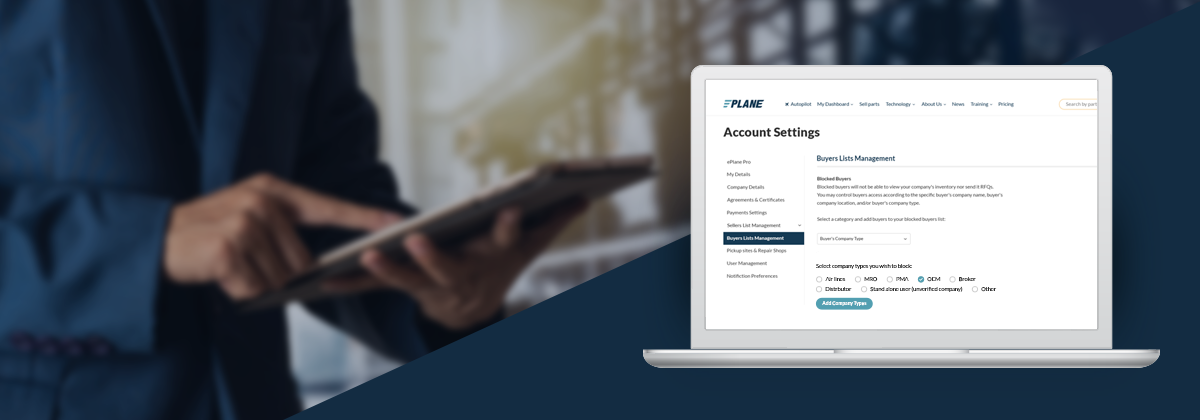
Stay in control of your network.
Determine who can see your company’s inventory and select the buyers you wish to exclude from sending you RFQs. Create and manage your lists by company name, type, and location.
How to use
To access this feature, click on “Settings” at the top right corner of your screen and select “Buyer Lists Management”.
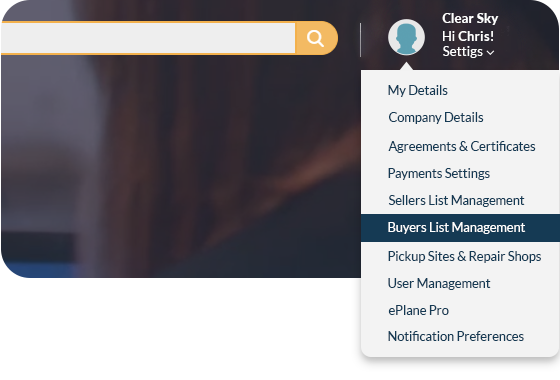
Start building your custom lists.
Select buyers by type, country, the company name, or by the ‘Standalone buyer’ category for unverified users.
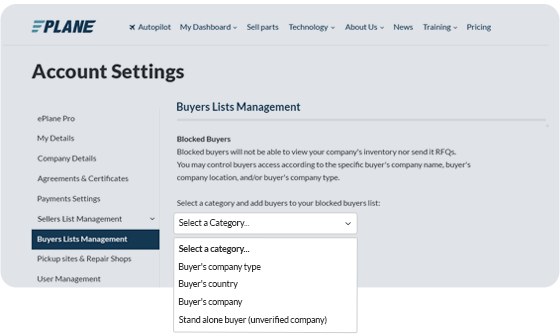
For example, you can use the blocking option to prevent your inventory from being visible to companies that have not yet been verified by ePlane.
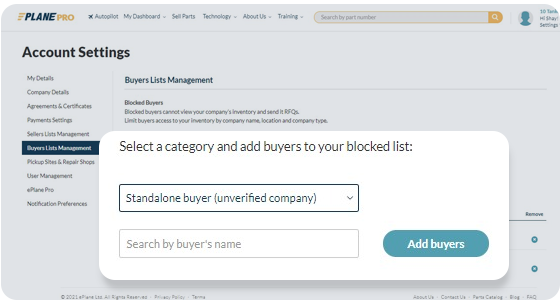
Companies on your Blocked Buyers list will not be able to view your company’s inventory or submit new RFQs.
Note that if you block a buyer after an RFQ has been created, it will not prevent communication in the context of that RFQ, but the buyer will not be able to submit new RFQs to your company.
You can also block a buyer from the chat screen. Click on the “Block this buyer” link at the top of the chat window and confirm:
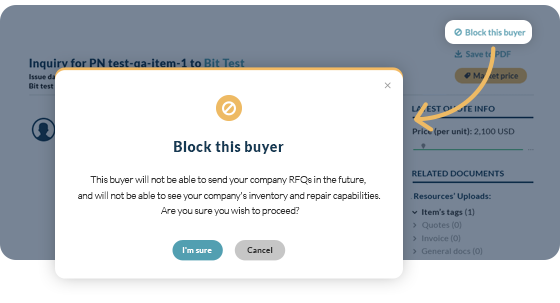
Managing your Blocked Buyers list is easy. Simply click the “Remove” icon on the right to no longer block a company or standalone buyer:
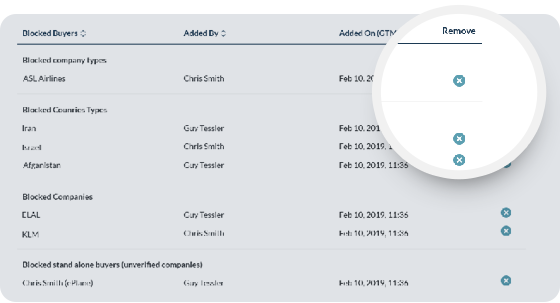
The Buyer Lists Management feature is one of the many advanced tools we have to offer you as part of our Pro plan. We created this advanced trading and insights solution for professionals throughout the aviation trading industry.